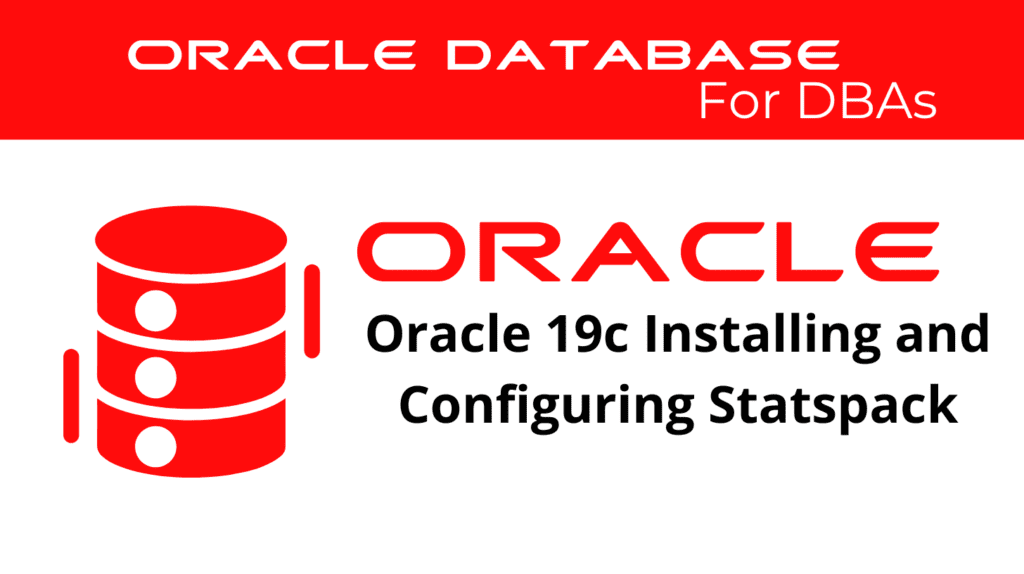
Statspack is a performance monitoring tool that provides valuable insights into Oracle database operations. Installing and configuring Statspack in Oracle 19c is essential for effective performance monitoring, especially in environments where Diagnostic Pack and Tuning Pack licenses are not available. This blog will guide you through the steps to install Statspack, configure it for optimal performance, and use it for comprehensive performance monitoring.
Installing Statspack in Oracle 19c
Installing Statspack in Oracle 19c involves several steps to ensure it is correctly set up and ready for use. Follow these steps to install Statspack:
Create the Statspack User: First, create a dedicated user for Statspack with the necessary privileges. This can be done using the following SQL commands:
CREATE USER statspack_user IDENTIFIED BY password;
GRANT CONNECT, RESOURCE TO statspack_user;
Create the statspack tablespace (optional). Use a separed tablespace exclusive for statspack is an best practice.
CREATE TABLESPACE perfstat DATAFILE SIZE 100M AUTOEXTEND ON NEXT 100M MAXSIZE 5120M; --IF USING OMF
CREATE TABLESPACE perfstat DATAFILE '/LOCATION/.../perfstat01.dbf' SIZE 100M AUTOEXTEND ON NEXT 100M MAXSIZE 5120M; --IF NOT USING OMF
Run the Installation Script: Next, run the Statspack installation script located in the $ORACLE_HOME/rdbms/admin directory:
@?/rdbms/admin/spcreate.sql – This script creates the necessary tables and views for Statspack.
Verify the Installation: After running the script, verify that the installation was successful by checking for the creation of Statspack tables and views:
SELECT table_name FROM dba_tables WHERE owner = ‘STATSPACK_USER’;
Once you install the Oracle Statspack tool, you need to collect snapshots to evaluate database performance. Snapshots are moment-in-time collections of all the database statistics that Oracle continuously gathers. By collecting two snapshots, you can compare them to identify the activity that occurred during the interval between them.
You can collect snapshots at various levels, with each increasing level gathering more detailed information about the database. Higher levels include all the information from the levels below them.

Install and Configure Statspack for Optimal Performance
Configuring Statspack involves setting up parameters and scheduling regular snapshots to capture performance data. Follow these steps to configure Statspack:
Set Statspack Parameters: Configure the parameters for Statspack to ensure it collects the necessary data. This includes setting the snapshot level and retention period. Use the following command to modify parameters:
EXECUTE statspack.snap(i_snap_level=>10, i_ucomment=>’Initial Setup’);Schedule Regular Snapshots: Schedule regular snapshots to capture performance data at specific intervals. This can be done using the Oracle Scheduler:
BEGIN
DBMS_SCHEDULER.create_job (
job_name => 'STATSPACK_SNAPSHOT',
job_type => 'PLSQL_BLOCK',
job_action => 'BEGIN statspack.snap; END;',
start_date => SYSTIMESTAMP,
repeat_interval => 'FREQ=HOURLY; INTERVAL=1',
enabled => TRUE
);
END;
Monitor Snapshot Collection: Regularly monitor the snapshot collection to ensure accurate data capture. Use the following query to check the latest snapshots:
SELECT snap_id, snap_time FROM stats$snapshot ORDER BY snap_id DESC;
📢 You might also like: Oracle 19c Diagnosing Performance Problems Using Statspack (Category: Performance Management and Tuning)
Using Statspack for Performance Monitoring
Once you install and configure Statspack, you can use it to monitor and analyze Oracle database performance. Here are some key aspects of using Statspack for performance monitoring:
- Generate Statspack Reports: Use the
spreport.sqlscript to generate Statspack reports. This script prompts for the start and end snapshot IDs and produces a detailed performance report:@?/rdbms/admin/spreport.sql - Analyze Statspack Reports: Review the generated reports to identify performance bottlenecks and areas for optimization. Key sections to focus on include:
- Load Profile: Overview of database workload and resource usage.
- Instance Efficiency Percentages: Efficiency of various database operations.
- Top 5 Wait Events: Most significant wait events impacting performance.
- Implement Performance Improvements: Based on the analysis, implement performance improvements such as optimizing SQL queries, adjusting resource allocations, and managing workloads.
Install Statspack – Challenges in Using Statspack
Using Statspack for performance monitoring in Oracle 19c presents several challenges. However, with the right approach, these challenges can be effectively managed:
- Data Complexity: Statspack generates a vast amount of performance data, which can be challenging to interpret. Using visualization tools and focusing on key metrics can simplify the analysis.
- Dynamic Workloads: Oracle databases often handle dynamic workloads. Regularly updating Statspack parameters and monitoring snapshots can help adapt to changing workloads.
- Resource Contention: High resource contention can lead to significant performance issues. Regular monitoring and proactive optimization are necessary to mitigate these problems.
By addressing these challenges, DBAs can ensure effective performance monitoring and optimization using Statspack.
See more on Oracle’s website!
Conclusion
In conclusion, installing and configuring Statspack in Oracle 19c is essential for effective performance monitoring, especially in environments without Diagnostic Pack and Tuning Pack licenses. By following the steps outlined in this blog, DBAs can set up Statspack, configure it for optimal performance, and use it to monitor and analyze database performance. Regular monitoring, comprehensive analysis, and proactive optimization are key to maintaining an efficient and responsive database environment with Statspack.
Be Oracle Performance Management and Tuning Certified Professional, this world is full of opportunities for qualified DBAs!





