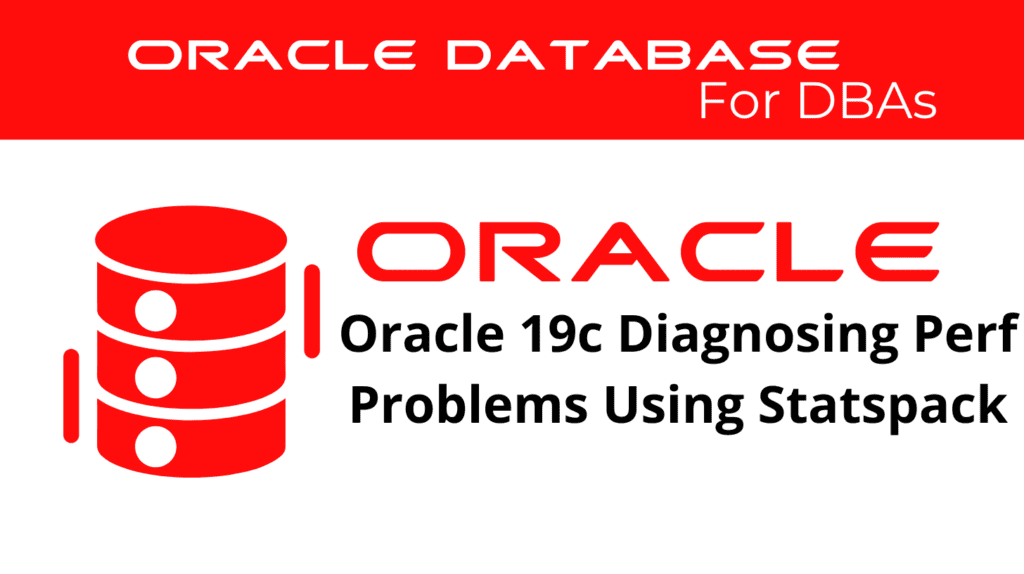
Diagnosing performance problems in Oracle 19c is essential for maintaining a robust database environment. Using Statspack, DBAs can effectively diagnose performance issues, identify bottlenecks, and implement necessary optimizations. This blog will explore how to diagnose performance problems using Statspack, focusing on Oracle performance troubleshooting and database tuning.
Collecting Statspack Snapshots
To diagnose performance problems, you first need to collect Statspack snapshots. Snapshots capture the performance state of the database at specific moments, providing valuable data for analysis. Follow these steps to collect Statspack snapshots:
Create Statspack User: Ensure you have a dedicated user for Statspack with appropriate privileges.
SQL> CREATE USER statspack_user IDENTIFIED BY password; GRANT CONNECT, RESOURCE TO statspack_user;
Run Statspack Script: Execute the Statspack creation script from the $ORACLE_HOME/rdbms/admin directory.
SQL> @?/rdbms/admin/spcreate.sql
Schedule Snapshots: To diagnose using statspack, we have to schedule regular snapshots to collect performance data at specific intervals.
BEGIN
DBMS_SCHEDULER.create_job (
job_name => 'STATSPACK_SNAPSHOT',
job_type => 'PLSQL_BLOCK',
job_action => 'BEGIN statspack.snap; END;',
start_date => SYSTIMESTAMP,
repeat_interval => 'FREQ=HOURLY; INTERVAL=1',
enabled => TRUE
);
END;
Analyzing Statspack Reports
After collecting snapshots, generate and analyze Statspack reports to diagnose performance issues. Use the following steps to analyze these reports:
- Generate Reports: Run the
spreport.sqlscript to generate Statspack reports, specifying the snapshot IDs for comparison.@?/rdbms/admin/spreport.sql
- Generate Reports: Run the
- Review Key Sections: Focus on critical sections such as Load Profile, Instance Efficiency Percentages, and Top 5 Wait Events to identify performance bottlenecks.
- Compare Snapshots: Compare data from different snapshots to identify trends and recurring issues.
📢 You might also like: Oracle 19c Using Log and Trace Files to Monitor Performance (Category: Performance Management and Tuning)
Diagnose Statspack – Implementing Performance Improvements
Based on the analysis of Statspack reports, implement targeted performance improvements. Key areas for optimization include:
- SQL Tuning: Optimize poorly performing SQL statements identified in the Statspack reports.
- Resource Allocation: Adjust resource allocations based on insights from the performance data.
- Workload Management: Implement strategies to manage and balance database workloads effectively.
Best Practices for Performance Diagnosis
Adhering to best practices ensures effective use of Statspack for performance diagnosis. Key best practices include:
- Regular Monitoring: Regularly monitor database performance using scheduled snapshots and Statspack reports.
- Comprehensive Analysis: Combine Statspack data with other performance monitoring tools for a holistic analysis.
- Proactive Optimization: Use insights from Statspack reports to proactively optimize database operations.
See more on Oracle’s website!
Conclusion
In conclusion, diagnosing performance problems using Statspack in Oracle 19c is crucial for maintaining a healthy database environment. By collecting snapshots, analyzing reports, and implementing targeted optimizations, DBAs can effectively troubleshoot and improve database performance. Regular monitoring, comprehensive analysis, and proactive optimization are key to successful performance tuning using Statspack.
Be Oracle Performance Management and Tuning Certified Professional, this world is full of opportunities for qualified DBAs!





