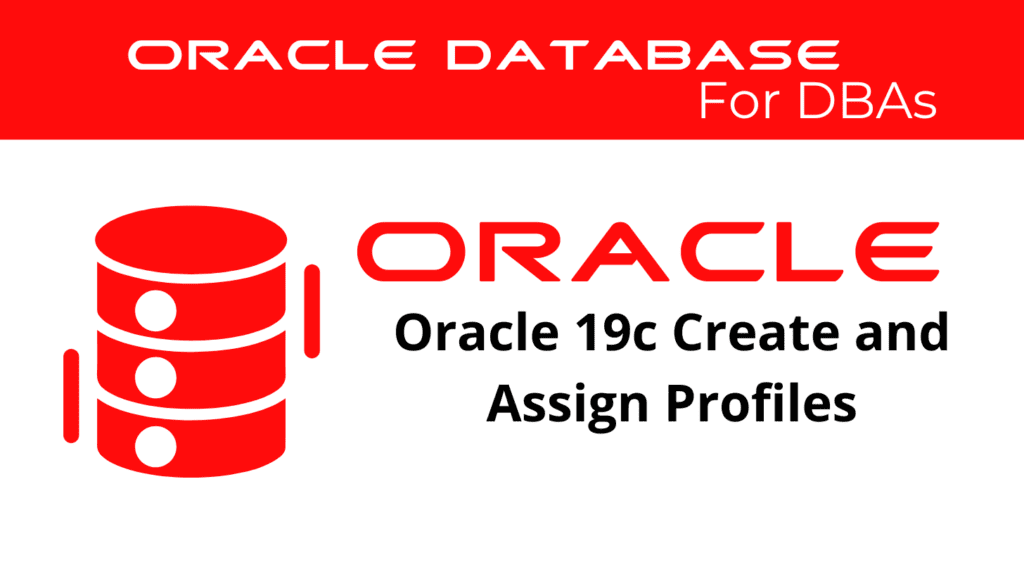
Creating and assigning profiles in Oracle 19c is a fundamental task for database administrators to ensure effective user management and resource allocation. This guide will provide a comprehensive walkthrough on how to Create Profiles and Assign Profiles, helping you manage User Profiles and ensure optimal Profile Assignment in your Oracle environment.
Understanding Profile Creation
Profile Creation involves defining a set of resource limits and password management policies for database users. By creating profiles, DBAs can enforce various rules to control the system resources that a user can utilize.
Benefits of Creating Profiles
- Resource Management: Helps manage and limit the resources that users can consume.
- Security: Enforces password policies to enhance security.
- Compliance: Ensures compliance with organizational policies and standards.
Steps to Create Profiles
Step 1: Define Profile Parameters
Before creating a profile, define the parameters that will be used to set resource limits and password policies.
Common Profile Parameters:
- SESSIONS_PER_USER: Limits the number of concurrent sessions for a user.
- CPU_PER_SESSION: Limits the CPU time for a session.
- CONNECT_TIME: Limits the duration of a session.
- PASSWORD_LIFE_TIME: Specifies the number of days a password is valid.
Step 2: Create a Profile
Use the CREATE PROFILE statement to create a profile with the defined parameters. Consequently, this will enforce the resource limits and policies for the users assigned to the profile.
Create Profile Example:
SQL> CREATE PROFILE developer_profile
LIMIT
SESSIONS_PER_USER 5
CPU_PER_SESSION 10000
CONNECT_TIME 600
PASSWORD_LIFE_TIME 30;
Step 3: Verify Profile Creation
After creating the profile, verify that it has been created with the correct parameters. Moreover, regular verification ensures that profiles are created as expected.
Verify Profile:
SQL> SELECT * FROM DBA_PROFILES WHERE PROFILE = 'developer_profile';
📢 You might also like: Oracle 19c Administering User Authentication Methods (Category: Oracle Database Admin)
Assigning Profiles to Users
Assigning profiles involves linking a user account to a specific profile. This ensures that the user adheres to the resource limits and policies defined in the profile.
Step 1: Identify the User
Identify the user account that will be assigned to the profile. Therefore, knowing which user to assign is crucial.
Identify User:
SQL> SELECT USERNAME FROM DBA_USERS WHERE USERNAME = 'username';
Step 2: Assign Profile to User
Use the ALTER USER statement to assign the profile to the user. Consequently, this will apply the profile’s policies to the user.
Assign Profile Example:
SQL> ALTER USER john PROFILE developer_profile;
Step 3: Verify Profile Assignment
Verify that the profile has been successfully assigned to the user. Thus, ensuring that the user now follows the profile’s policies.
Verify Profile Assignment:
SQL> SELECT USERNAME, PROFILE FROM DBA_USERS WHERE USERNAME = 'john';
Managing User Profiles
Effective management of User Profiles involves regular monitoring and adjustments to ensure that the resource limits and policies remain aligned with organizational requirements. Therefore, ongoing management is essential.
Monitor Profile Usage
Regularly monitor the usage of profiles to identify any issues or areas for improvement. Moreover, consider performing periodic reviews to adjust profiles as necessary.
Monitoring Profiles:
SQL> SELECT USERNAME, PROFILE FROM DBA_USERS;
SQL> SELECT * FROM DBA_PROFILES;
Adjust Profiles
Adjust the profile parameters as needed to meet changing requirements. For example, if a user’s role changes, their profile might need to be adjusted accordingly.
Adjust Profile Example:
SQL> ALTER PROFILE developer_profile LIMIT CPU_PER_SESSION 20000;
Advanced Profile Management
For more advanced profile management, consider using multiple profiles to cater to different user roles and responsibilities within the organization. Therefore, it’s crucial to define profiles that align with the specific needs of different user groups.
Create Multiple Profiles
Create profiles with different resource limits and policies for various user groups. Additionally, document the profiles clearly so users understand the constraints and limits.
Create Multiple Profiles Example
SQL> CREATE PROFILE admin_profile
LIMIT
SESSIONS_PER_USER UNLIMITED
CPU_PER_SESSION UNLIMITED
CONNECT_TIME UNLIMITED
PASSWORD_LIFE_TIME 90;
SQL> CREATE PROFILE read_only_profile
LIMIT
SESSIONS_PER_USER 2
CPU_PER_SESSION 5000
CONNECT_TIME 300
PASSWORD_LIFE_TIME 60;
Assign Multiple Profiles
Assign the appropriate profiles to users based on their roles and responsibilities. Consequently, this helps ensure that users have the necessary permissions to perform their tasks efficiently.
Assign Multiple Profiles Example
SQL> ALTER USER admin_user PROFILE admin_profile;
SQL> ALTER USER read_only_user PROFILE read_only_profile;
Conclusion
Creating and assigning profiles in Oracle 19c is a critical task for effective user management and resource allocation. By following the steps outlined in this guide, DBAs can efficiently Create Profiles and Assign Profiles, effectively managing User Profiles and optimizing resource usage.
Start leveraging Profile Creation and Profile Assignment in your Oracle environment today to enhance your database management capabilities and ensure compliance with organizational policies.
See more on Oracle’s website!
Be Oracle Database Certified Professional, this world is full of opportunities for qualified DBAs!





