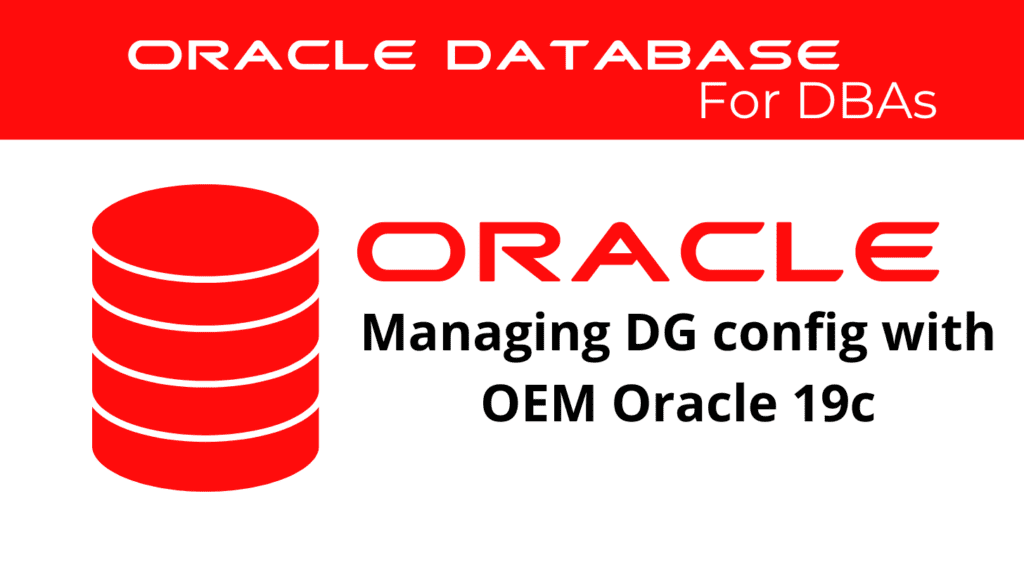
Managing your Data Guard configuration efficiently is crucial for ensuring high availability, data protection, and disaster recovery. Enterprise Manager offers a comprehensive solution to simplify the management and monitoring of Data Guard environments. This article explores how to effectively use Enterprise Manager to manage your Data Guard configuration.
Introduction to Data Guard Monitoring
EM provides a user-friendly interface for monitoring and managing DG configurations. With its real-time monitoring, automated alerts, and detailed performance reports, EM reduces the complexity involved in managing DG setups.
Benefits of Using Enterprise Manager:
- Centralized management platform
- Real-time monitoring and alerts
- Simplified configuration and administration
- Detailed performance and health reports
- Automated failover and switchover procedures
Setting Up Enterprise Manager for Data Guard
To start managing DG with EM, ensure that your setup is correctly configured. This involves connecting to the primary and standby database instances and enabling the necessary monitoring features.
Initial Configuration Steps:
- Install and Configure Enterprise Manager: Make sure that Enterprise Manager is properly installed and configured on your server.
- Connect to Database Instances: Establish connections to the primary and standby database instances.
- Enable Monitoring: Activate monitoring features within Enterprise Manager to track database performance and health.
Managing Data Guard Configuration
Enterprise Manager allows you to manage your Data Guard configuration efficiently. This involves tasks such as monitoring database health, configuring properties, and managing role transitions.
Monitoring Data Guard Configuration:
Monitoring is essential for maintaining the health and performance of your Data Guard configuration. Enterprise Manager provides detailed insights into the status of both primary and standby databases.
Key Monitoring Commands:
dgmgrl /
-- Check the configuration status
show configuration;
-- Display detailed database information
show database verbose standby_db;
-- Validate the database for a role change
validate database verbose standby_db;
Validating a Database for a Role Change
validate database verbose standby_db;
Displaying Configuration and Database Properties
show database verbose standby_db;
Log File Monitoring
cat /path/to/trace/drc_standby.log
Diagnostic Information
-- Status report
show database standby_db 'StatusReport';
-- Log transport status
show database standby_db 'LogXptStatus';
-- Inconsistent properties
show database standby_db 'InconsistentProperties';
Managing DG Configuration
-- Enable apply process
EDIT DATABASE standby_db SET STATE='APPLY-ON';
-- Disable apply process
EDIT DATABASE standby_db SET STATE='APPLY-OFF';
-- Set apply parallelism
EDIT DATABASE standby_db SET PROPERTY ApplyParallel=40;
-- Enable redo compression
EDIT DATABASE standby_db SET PROPERTY RedoCompression='enable';
Conclusion
EM simplifies the management of Data Guard configurations, providing powerful tools to ensure high availability and data protection for your databases. By leveraging the comprehensive features of Enterprise Manager, you can efficiently manage complex tasks and maintain a robust Data Guard environment.
See more on Oracle’s website!
Be Oracle Dataguard Certified Professional, this world is full of opportunities for qualified DBAs!





