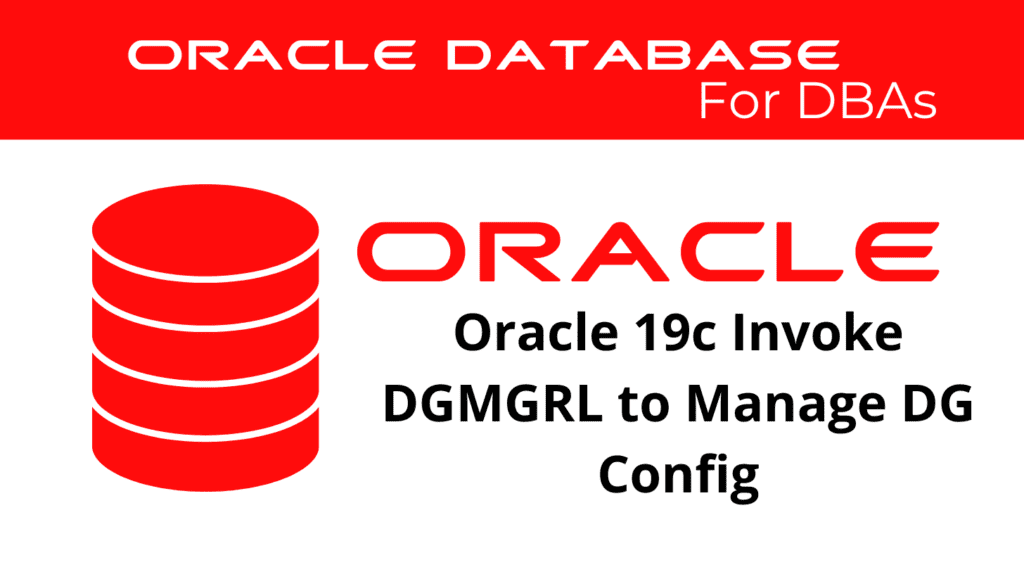
In Oracle 19c, managing your Data Guard configuration can be efficiently handled using the Data Guard command-line interface, DGMGRL. This powerful tool provides a range of commands that allow you to monitor and manage your Data Guard environment with precision. In this blog post, we will explore how to invoke DGMGRL, use various commands to manage Data Guard, and ensure your database’s high availability and disaster recovery capabilities.
Introduction to DGMGRL
DGMGRL, or Data Guard Manager, is a command-line interface that simplifies the management of Data Guard configurations. With DGMGRL, administrators can perform tasks such as creating, modifying, and monitoring Data Guard setups. This tool is particularly useful for handling complex environments where multiple standby databases are involved.
Invoking DGMGRL
To start using DGMGRL, you need to invoke the command-line interface. Open your terminal and connect to the primary database as follows:
dgmgrl /
This command opens the DGMGRL prompt, where you can enter various commands to manage your Data Guard configuration.
Managing Data Guard with DGMGRL
Creating a Data Guard Configuration
Before you can manage a Data Guard configuration, you need to create one. Here’s how to create a new configuration and add a standby database:
invoke DGMGRL:
DGMGRL> CREATE CONFIGURATION 'MyDGConfig' AS PRIMARY DATABASE IS 'PrimaryDB' CONNECT IDENTIFIER IS PrimaryDB;
DGMGRL> ADD DATABASE 'StandbyDB' AS CONNECT IDENTIFIER IS StandbyDB;
DGMGRL> ENABLE CONFIGURATION;
These commands set up a basic Data Guard configuration with one primary and one standby database.
Modifying Data Guard Properties
DGMGRL allows you to modify various properties of your Data Guard configuration to optimize performance and reliability. Here’s an example of changing the ApplyParallel property:
invoke DGMGRL:
DGMGRL> EDIT DATABASE 'StandbyDB' SET PROPERTY ApplyParallel=40;
This command adjusts the parallelism for applying redo data on the standby database.
Monitoring Data Guard
Effective monitoring is crucial for maintaining the health of your Data Guard setup. DGMGRL provides several commands to check the status and health of your databases:
Show Configuration – invoke DGMGRL:
DGMGRL> SHOW CONFIGURATION;
Show Database – invoke DGMGRL:
DGMGRL> SHOW DATABASE VERBOSE 'StandbyDB';
Validate Database – invoke DGMGRL:
DGMGRL> VALIDATE DATABASE VERBOSE 'StandbyDB';
These commands provide detailed information about the configuration and status of your Data Guard environment.
Handling Role Transitions
Role transitions, such as switchover and failover, are critical operations in a Data Guard setup. Here’s how you can perform a switchover:
DGMGRL> SWITCHOVER TO 'StandbyDB';
This command switches the roles of the primary and standby databases, making the standby database the new primary.
Setting Trace Levels
Setting the appropriate trace levels can help you diagnose and troubleshoot issues within your Data Guard configuration. Use the following commands to set trace levels:
Set Trace Level to Support – invoke DGMGRL:
DGMGRL> SET TRACE_LEVEL SUPPORT;
Show Trace Levels – invoke DGMGRL:
DGMGRL> SHOW ALL;
These commands help you control the amount of diagnostic information logged by DGMGRL.
Conclusion
Using DGMGRL to manage your Data Guard configuration in Oracle 19c provides a robust and efficient way to ensure your databases’ high availability and disaster recovery capabilities. By invoking DGMGRL and utilizing its comprehensive set of commands, you can streamline the management of your Data Guard environment.
See more on Oracle’s website!
Be Oracle Dataguard Certified Professional, this world is full of opportunities for qualified DBAs!





